Source:
https://www.native-instruments.com/en/support/knowledge-base/show/2577/how-to-resolve-issues-with-missing-samples-for-a-kontakt-library-batch-re-save/
This article explains how to Batch re-save a Library in KONTAKT 5. This function can help if you get a Samples Missing dialog
when trying to load an Instrument from a particular KONTAKT
Library.
This means that the KONTAKT Instrument is unable find its samples. For example, this can happen if you have moved the Library from one computer to another; the file paths of the samples now invalid.
Performing a Batch re-save will correct the file paths of the samples for all KONTAKT Instruments within a Library.
In this example, we try to load The Giant Instrument from THE GIANT Library, but KONTAKT cannot locate the samples corresponding to the Instrument.
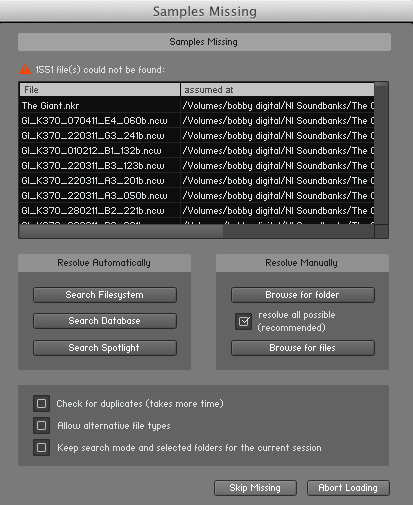
To resolve this issue, follow these steps:
This means that the KONTAKT Instrument is unable find its samples. For example, this can happen if you have moved the Library from one computer to another; the file paths of the samples now invalid.
Performing a Batch re-save will correct the file paths of the samples for all KONTAKT Instruments within a Library.
In this example, we try to load The Giant Instrument from THE GIANT Library, but KONTAKT cannot locate the samples corresponding to the Instrument.
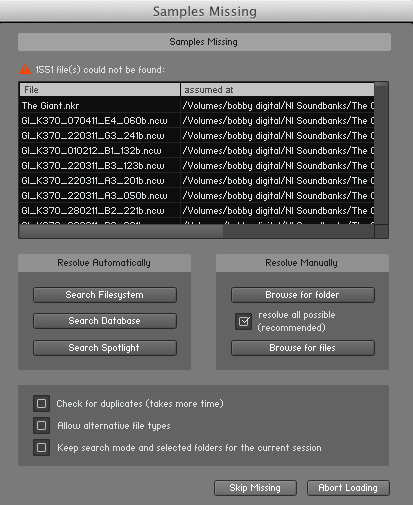
To resolve this issue, follow these steps:
- Select Batch re-save from the File drop-down menu within KONTAKT's Main Control Panel.
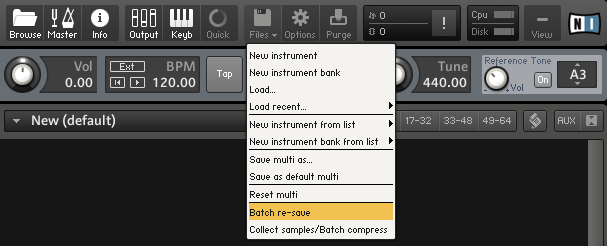
- A warning dialog appears. Click Yes to proceed.
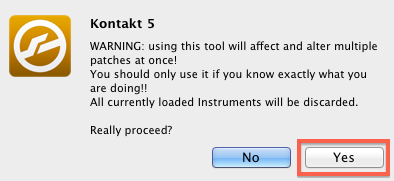
- Locate the Library folder in the OS X Finder or Windows Explorer. In this example, we are selecting The Giant Library. Once selected, click Choose to proceed.
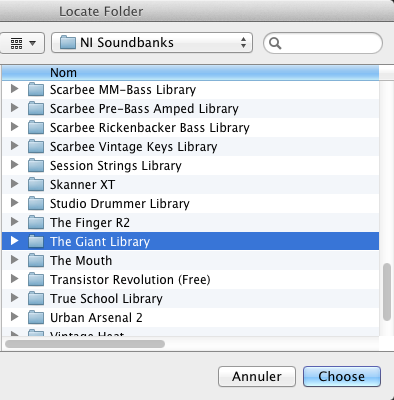
- At this point, KONTAKT will check the Library. If samples are missing, a Samples Missing dialog will appear. In this dialog, click Browse for folder.

- In the Locate Folder window which now appears, select your Library's Samples folder. Once selected, click Choose to proceed.
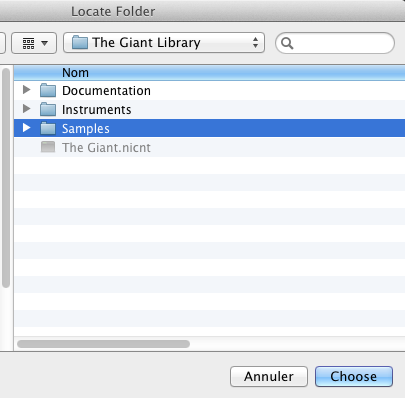

Ingen kommentarer:
Legg inn en kommentar