The key to it all is here
So let us try.
1. I Click on Generators
2.Then this picture come up. This is all knobs that Nexus has. And we need to fix this to work for my keyboard.
3. So here we go. Move the knob you would like to add to the keyboard (With the mouse) Let us say Cutoff on Nexus.
We do this to find out where the knob is on the list above.
Then this happen
fmodcut move inside(See)
This is our knob we need to fix to our keyboard.
4. Right click on fmodcut , and you get this picture
5. Select Override generic link, then this picture come up
6. Now it is time to choose knob to use on your keyboard. I choose the second one near 6.
7. Move that knob. And we are done.
If your knob act strange. Then the settings in Arturia MIDI Control Center is wrong. It need to be Medium . NOT FAST.
Put then into medium and sync the settings to Arturia Analog Lab.
So lets try to do this in Kontakt
Well you will see fast that this not work at all.
So how do we do that.
Well Kontakt has an own meny. Go to Auto in Kontakt.
Then hold left button on then mouse here #001 and i drag it to Volum knob
Then #001 will change to not assigned to
Then we need to go as before .And now you see we have some name on this list.
Right click on the knob
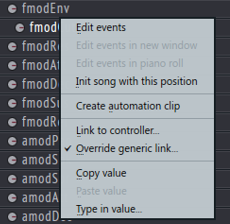
Move you knob on the keyboard. and we are done
It seems that the settings not get saved .
So you need to do like this every time.
So lets try to do this in Kontakt
Well you will see fast that this not work at all.
So how do we do that.
Well Kontakt has an own meny. Go to Auto in Kontakt.
Then hold left button on then mouse here #001 and i drag it to Volum knob
Then #001 will change to not assigned to
Then we need to go as before .And now you see we have some name on this list.
Right click on the knob
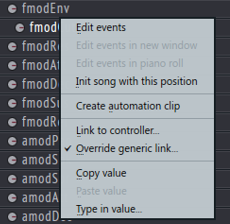
Move you knob on the keyboard. and we are done
It seems that the settings not get saved .
So you need to do like this every time.











Ingen kommentarer:
Legg inn en kommentar